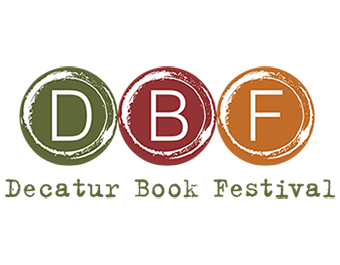Here’s a step-by-step guide on how to register for, join, and engage in Crowdcast events!
What is Crowdcast?
Crowdcast is a live video platform for webinars, Q&As, courses, concerts, and online conferences. This is a place for you to join live events and connect with your community. Scroll down to learn how you can join and engage in Crowdcast events, and take full advantage of the specialized features the platform has to offer!
Can my computer and wifi support Crowdcast events?
Yes! Please go through the following checklist so you will be ready.
1. Join from a compatible browser (Chrome, Firefox, or Safari) and device (full list here)
2. Make sure your browser is up to date. If you are using chrome, click here.
3. Make make sure you have a strong internet connection with an upload speed of at least 5Mbps (test here).
Register for an Event, and Join!
Each Crowdcast event is linked to a single URL. That means you’ll use the same link to register for, join, and watch replays of an event.
- Navigate to the Crowdcast link provided to you by the event host.
- Click the ‘Save my spot’ button to register.
- Enter your email address or social media login.
- Check your email for a confirmation and a link to join the event, along with the option to add the event to your calendar. (Note: The length of the event added to your calendar may not reflect the actual length of the event!)
Once you register, you’ll have instant access to the event page (using the same URL), including the polls, chat, and Q&A – even before the event goes live! You can always log into your Crowdcast account and click “Joined Events” to access your registered events.
Set up your Profile
Personalize your profile with a photo and brief bio, so other people know who you are! You’ll need to be signed in from an internet browser – not our mobile app – to edit your profile.
- Add a password – For a smoother login experience (if you haven’t already).
- Update your username – Personalize the username you were auto-assigned based on your email address!.
- Add or change your profile photo – This will be visible to others using Crowdcast.
Check your Tech Setup
For best quality results, it’s good practice to check that your technical setup (eg. browser, wifi connection) meets Crowdcast requirements before joining an event. Here’s a helpful checklist to check your settings!
Interact in an Event
Questions & Answers are located in a tab just below the video feed. This is where you can submit any questions or leave a comment on a question. Once the host has answered the question, you will be able to view it in the answered tab. You can also up-vote questions that others have submitted.

Chat is located to the right of the video feed. This is a great place to say hello and introduce yourself before the event goes live. Chat lets you directly communicate with the host and other attendees before, during, and after an event.

Missed the Event?
Don’t worry! There’s a good chance you can still watch the replay (as long as the event host hasn’t archived the event or removed the video). Just click the same event URL you used to register, or log into your account and go to My Events.
Attend Multiple Events
With Crowdcast, once you’ve registered for one event, you can use that same login for any new events you register for in the future! In your dashboard, you can access all of the events you’ve joined, past and future.
Get Connected
We encourage you to share links to your other social profiles in your Crowdcast profile, if you’d like to connect with other attendees after the live event! You can also “follow” others in the Crowdcast community (including the host of the event you attended), in order to learn about upcoming events that they’re hosting. Just hover over their profile photo and click “follow” from the pop-up.
FAQs
Can my computer and wifi support Crowdcast events?
Can I join from my mobile phone?
How can I edit my username or profile photo?
How do I add a password to my account to make logging in easier?
How do I change the email address I registered with?
Will the event replay be available?
Who do I contact if I need personalized assistance?
Please feel free to email info@decaturbookfestival.com at any point in your experience, including day-of issues with Crowdcast or connectivity.